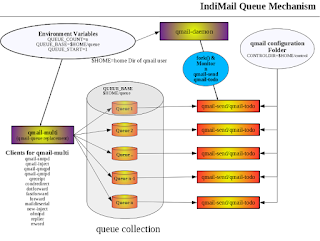IndiMail is Free Software / Open Source SoftwareWhat would it have costed to code IndiMail if it wasn't free and if there wasn't any FS/OSS ?
Using David A. Wheeler's '
SLOCCount' gives the following result. The cost has been arrived by using $12000/year as the average salary of an Indian programmer. Sloccount uses
COCOMO Software Cost Estimation Model.
Total Estimated Cost to Develop = $ 3,011,907
SLOC Directory SLOC-by-Language (Sorted)106466 clamav-0.95.2 ansic=94967,sh=11300,perl=199
73173 qmail-1.03 ansic=68645,perl=2361,sh=2167
58207 indimail-1.6.2 ansic=51563,sh=6644
45914 indium-1.0 tcl=39628,sh=5604,ansic=682
41943 bogofilter-1.2.1 ansic=34807,sh=4629,perl=1842,lex=475,lisp=179
14670 flash-0.9.4 ansic=8346,sh=6324
9762 ucspi-tcp-0.88 ansic=9581,sh=181
9362 altermime-0.3.10 ansic=5963,sh=3399
9317 mpack-1.6 ansic=9292,perl=25
8131 ripmime-1.4.0.9 ansic=8116,sh=15
4256 pam-multi-1.0 ansic=3053,sh=1203
3318 libdkim-1.3 cpp=2316,ansic=924,sh=78
1833 nssd-1.0 ansic=1833
1772 fortune-1.1 ansic=1698,sh=74
Totals grouped by language (dominant language first):
ansic: 299470 (77.16%)
sh: 41618 (10.72%)
tcl: 39628 (10.21%)
perl: 4427 (1.14%)
cpp: 2316 (0.60%)
lex: 475 (0.12%)
lisp: 179 (0.05%)
Total Physical Source Lines of Code (SLOC) = 388,124
Development Effort Estimate, Person-Years (Person-Months) = 104.58 (1,254.96)
(Basic COCOMO model, Person-Months = 2.4 * (KSLOC**1.05))
Schedule Estimate, Years (Months) = 3.14 (37.62)
(Basic COCOMO model, Months = 2.5 * (person-months**0.38))
Estimated Average Number of Developers (Effort/Schedule) = 33.36
Total Estimated Cost to Develop = $ 3,011,907
(average salary = $12,000/year, overhead = 2.40).
"generated using David A. Wheeler's 'SLOCCount'."