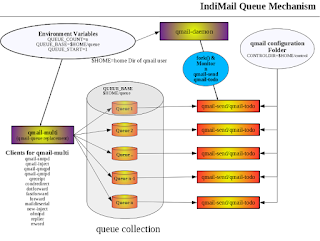These instructions will work on CentOS, RHEL, Fedora. For
Debian/Ubuntu and other distros, please use your knowledge to make
changes accordingly. In this guide, replace indimail.org with your
own hostname.
Non
SSL Version Install/Configuration
(look below for SSL config)
-
Install RoundCube. On older systems, use the yum command
$ sudo dnf -y install roundcubemail php-mysqlnd
-
Connect to MySQL using a privileged user. IndiMail
installation creates a privileged mysql user 'mysql'. It does not
have the user 'root'. Look at the variable PRIV_PASS in
/usr/sbin/svctool to know the password.
$ /usr/bin/mysql -u mysql -p mysql
MySQL> create database RoundCube_db;
MySQL> create user roundcube identified by 'subscribed';
MySQL> GRANT ALL PRIVILEGES on RoundCube_db.* to roundcube;
MySQL> FLUSH PRIVILEGES;
MySQL> QUIT;
$ /usr/bin/mysql -u mysql -p RoundCube_db <
/usr/share/roundcubemail/SQL/mysql.initial.sql
-
Copy /etc/roundcube/config.inc.php.sample to
/etc/roundcube.inc.php
$ sudo cp /etc/roundcube/config.inc.php.sample
/etc/roundcubemail/config.inc.php
Edit the lines in
/etc/roundcube/config.inc.php
$config['db_dsnw'] =
'mysql://roundcube:subscribed@localhost/RoundCube_db';
$config['smtp_server'] = 'localhost';
$config['smtp_port'] = 587;
$config['smtp_user'] = '%u';
$config['smtp_pass'] = '%p';
$config['product_name'] = 'IndiMail Webmail';
$config['plugins'] = array(
'archive',
'sauserprefs',
'markasjunk2',
'iwebadmin',
);
NOTE: the iwebadmin plugin will not
work for postmaster account or IndiMail users having QA_ADMIN
privileges. man vmoduser(1)
This file should have read permission
for apache group
$ sudo chown root:apache /etc/roundcube/config.inc.php
$ sudo chmod 640 /etc/roundcube/config.inc.php
For markasjunk2 to work you need to
set permission for apache to write /etc/indimail/spamignore
$ sudo chown apache:indimail /etc/indimail/spamignore
$ sudo chmod 644 /etc/indimail/spamignore
-
Edit the lines in /etc/roundcube/defaults.inc.php
$config['db_dsnw'] =
'mysql://roundcube:subscribed@localhost/RoundCube_db';$config['imap_auth_type']
= 'LOGIN';
$config['smtp_auth_type'] = 'LOGIN';
This file should have read permission
for apache group
$ sudo chown root:apache /etc/roundcube/defaults.inc.php
$ sudo chmod 640 /etc/roundcube/defaults.inc.php
-
Change iwebadmin path in
/usr/share/roundcubemail/iwebadmin/config.inc.php
$rcmail_config['iwebadmin_path'] =
'http://127.0.0.1/cgi-bin/iwebadmin';
-
Change sauserprefs_db_dsnw in
/usr/share/roundcubemail/sauserprefs/config.inc.php
$rcmail_config['sauserprefs_db_dsnw']
= 'mysql://roundcube:subscribed@localhost/RoundCube_db';
-
Restore indimail plugins for roundcube
$ sudo yum install ircube
or
$ cd /tmp
$ wget
http://downloads.sourceforge.net/indimail/indimail-roundcube-1.0.tar.gz
# This file
$ cd /
$ sudo tar xvfz /tmp/indimail-roundcube-1.0.tar.gz
usr/share/roundcubemail/plugins
$ /usr/bin/mysql -u mysql -p
RoundCube_db <
/usr/share/roundcubemail/sauserprefs/sauserprefs.sql
-
change pdo_mysql.default_socket /etc/php.ini
For some reason pdo_mysql uses wrong
mysql socket on some systems. Uses /var/lib/mysql/mysql.sock instead
of /var/run/mysqld/mysqld.sock. You need to edit the file
/etc/php.ini and define pdo_mysql.default_socket
pdo_mysql.default_socket= /var/run/mysqld/mysqld.sock
You can verify if the path has been
correctly entered by executing the below command. The command should
return without any error
$ php -r "new
PDO('mysql:host=localhost;dbname=RoundCube_db', 'roundcube',
'subscribed');"
-
HTTPD config
-
Edit file /etc/httpd/conf.d/roundcubemail.conf and edit
the following lines
#
# Round Cube Webmail is a browser-based multilingual IMAP client
#Alias /indimail /usr/share/roundcubemail
# Define who can access the Webmail
# You can enlarge permissions once configured
# Apache 2.4
Require ip 127.0.0.1
Require all granted
Require local
# Apache 2.2
Order Deny,Allow
Deny from all
Allow from 127.0.0.1
Allow from ::1
This file should be owned by root
$ sudo chown root:root /etc/httpd/conf.d/roundcubemail.conf
$ sudo chmod 644 /etc/httpd/conf.d/roundcubemail.conf
-
Restart
httpd
$ sudo service httpd restart
-
Login to webmail at http://localhost/indimail
SSL
/ TLS Version
-
Install RoundCube. On older systems, use the yum
command
$ sudo dnf -y install roundcubemail php-mysqlnd
-
Connect to MySQL using a privileged user. IndiMail
installation creates a privileged mysql user 'mysql'. It does not
have the user 'root'. Look at the variable PRIV_PASS in
/usr/sbin/svctool to know the password.
$ /usr/bin/mysql -u mysql -p mysql
MySQL> create database RoundCube_db;
MySQL> create user roundcube identified by 'subscribed';
MySQL> GRANT ALL PRIVILEGES on RoundCube_db.* to roundcube;
MySQL> FLUSH PRIVILEGES;
MySQL> QUIT;
$ /usr/bin/mysql -u mysql -p RoundCube_db <
/usr/share/roundcubemail/SQL/mysql.initial.sql
-
Copy /etc/roundcube/config.inc.php.sample to
/etc/roundcube.inc.php
$ sudo cp /etc/roundcube/config.inc.php.sample
/etc/roundcubemail/config.inc.php
Edit the lines in
/etc/roundcube/config.inc.php
$config['db_dsnw'] =
'mysql://roundcube:subscribed@localhost/RoundCube_db';
$config['default_host'] = 'ssl://indimail.org';
$config['smtp_server'] = 'localhost';
$config['smtp_port'] = 587;
$config['smtp_user'] = '%u';
$config['smtp_pass'] = '%p';
$config['product_name'] = 'IndiMail Webmail';
$config['plugins'] = array(
'archive',
'sauserprefs',
'markasjunk2',
'iwebadmin',
);
NOTE: the iwebadmin plugin will not
work for postmaster account or IndiMail users having QA_ADMIN
privileges. man vmoduser(1)
This file should have read permissions
for apache group
$ sudo chown root:apache /etc/roundcube/config.inc.php
$ sudo chmod 640 /etc/roundcube/config.inc.php
-
Edit the lines in /etc/roundcube/defaults.inc.php i.e.
$config['db_dsnw'] =
'mysql://roundcube:subscribed@localhost/RoundCube_db';
$config['default_host'] = 'ssl://indimail.org';
$config['default_port'] = 993;
$config['imap_conn_options'] = array(
'ssl' => array(
'verify_peer' => false,
'verify_peer_name' => false,
),
);
$config['imap_auth_type'] = 'LOGIN';
$config['smtp_auth_type'] = 'LOGIN';
$config['force_https'] = true;
$config['product_name'] = 'IndiMail Webmail';
$config['useragent'] = 'IndiMail Webmail/'.RCMAIL_VERSION;
This file should have read permission
for apache group$config['force_https'] = true;
$ sudo chown root:apache /etc/roundcube/defaults.inc.php
$ sudo chmod 640 /etc/roundcube/defaults.inc.php
-
Change iwebadmin path in
/usr/share/roundcubemail/iwebadmin/config.inc.php
$rcmail_config['iwebadmin_path'] =
'https://127.0.0.1/cgi-bin/iwebadmin';
-
Change sauserprefs_db_dsnw in
/usr/share/roundcubemail/sauserprefs/config.inc.php
$rcmail_config['sauserprefs_db_dsnw']
= 'mysql://roundcube:subscribed@localhost/RoundCube_db';
-
Restore indimail plugins for roundcube
$ cd /tmp
$ wget
http://downloads.sourceforge.net/indimail/indimail-roundcube-ssl-1.0.tar.gz
# This file
$ cd /
$ sudo tar xvfz /tmp/indimail-roundcube-ssl-1.0.tar.gz
usr/share/roundcubemail/plugins
$ /usr/bin/mysql -u mysql -p
RoundCube_db <
/usr/share/roundcubemail/sauserprefs/sauserprefs.sql
-
Change pdo_mysql.default_socket /etc/php.ini
For some reason pdo_mysql uses wrong
mysql socket on some systems. Uses /var/lib/mysql/mysql.sock instead
of /var/run/mysqld/mysqld.sock. You need to edit the file
/etc/php.ini and define pdo_mysql.default_socket
pdo_mysql.default_socket= /var/run/mysqld/mysqld.sock
You can verifiy if the path has been
correctly entered by executing the below command. The command should
return without any error
php -r "new PDO('mysql:host=localhost;dbname=RoundCube_db',
'roundcube', 'subscribed');"
-
HTTPD config
-
Edit file /etc/httpd/conf.d/roundcubemail.conf
and edit the following lines
#
# Round Cube Webmail is a browser-based multilingual IMAP client
#Alias /indimail /usr/share/roundcubemail
# Define who can access the Webmail
# You can enlarge permissions once configured
# Apache 2.4
Require ip 127.0.0.1
Require all granted
Require local
# Apache 2.2
Order Deny,Allow
Deny from all
Allow from 127.0.0.1
Allow from ::1
This file should be owned by root
$ sudo chown root:root /etc/httpd/conf.d/roundcubemail.conf
$ sudo chmod 644 /etc/httpd/conf.d/roundcubemail.conf
-
This is assuming you have already generated indimail cert
after indimail installation. If not execute the following command.
We will assume that your host is indimail.org
$ sudo /usr/sbin/svctool --postmaster=postmaster@indimail.org
–config=cert"
--common_name=indimail.org
Edit the file
/etc/httpd/conf.d/ssl.conf i.e.
ServerName indimail.org:443
SSLCertificateFile /etc/indimail/certs/servercert.pem
Now apache server needs access to
servercert.pem. Add apache user to the qmail group. You can chose
either of the below two options (Options 2 is less secure, as it
gives httpd access to qmail files).
Option 1
$ sudo chown indimail:apache /etc/indimail/certs/servercert.pem
$ sudo chmod 640 /etc/indimail/certs/servercert.pem
Option 2
$ sudo usermod -aG qmail apache
Now you should see apache getting
qmail group access
$ grep "qmail:x:" /etc/group
qmail:x:1002:qscand,apache
-
Edit file
/etc/php.ini. For some funny reason, the cert needs to be
mentioned. i.e.
openssl.cafile=/etc/indimail/certs/servercert.pem
openssl.capath=/etc/pki/tls/certs
Run the following command to get the cert locations.
[ini_cafile] should point to servercert.pem location.
$ php -r "print_r(openssl_get_cert_locations());"
Array
(
[default_cert_file] => /etc/pki/tls/cert.pem
[default_cert_file_env] => SSL_CERT_FILE
[default_cert_dir] => /etc/pki/tls/certs
[default_cert_dir_env] => SSL_CERT_DIR
[default_private_dir] => /etc/pki/tls/private
[default_default_cert_area] => /etc/pki/tls
[ini_cafile] => /etc/indimail/certs/servercert.pem
[ini_capath] => /etc/pki/tls/certs
)
-
Follow instructions to setup https
https://wiki.centos.org/HowTos/Https
-
Restart
httpd
$ sudo service httpd restart
-
It appears
that in PHP 5.6.0, functions are now validating SSL certificates(in
a variety of ways). First, it appears to fail for untrusted
certificates (i.e. no matching CA trusted locally), and secondly,
it appears to fail for mismatched hostnames in the request and
certificate. Verify that php is using the correct certificate with
proper CN. Use the program testssl.php download from the location
you downloaded this README/INSTALL file. In Step 9ii you created a
certificate with common_name as indimail.org. Use the same host
that you gave when creating the certificate.
$ php ./testssl.php indimail.org
Success
-
Login to webmail
-
edit /etc/hosts and edit the line for localhost i.e.
127.0.0.1 localhost indimail.org
-
Restart httpd
$ sudo service httpd restart
-
Login to webmail at https://indimail.org/indimail
NOTE: Replace indimail.org with domain that you have configured